Creating Annotations to Support Reading
Creating annotations is important for readers who want to take notes while they are reading. Taking notes of important items to remember will make it easier to review the document for main ideas or important details. It’s also a way to note where there are questions that need to be answered. Creating annotations helps students become involved and engaged with the text. It may help students focus on the important content in the text.
How do I annotate?
Annotations are quick and easy in common programs. There are many ways to annotate a document. You can:
- Use the comments feature of a program
- Highlight/underline a word or phrase and then write a comment
- Write brief comments or questions in the margins using a text box
- Summarize key points in your own words after each paragraph or the entire document using a text box
Let’s look at Microsoft Word first. You can annotate by writing brief comments using the comments feature or adding a text box.
Microsoft Word
How to annotate in Word using comments
- Open the document you want to annotate
- Highlight the sentence or phrase you want to annotate
- Navigate to the "Review" tab
- Open the "New Comments" window
- Create a new comment
- You can view the comments next to the document or in a list format on the side.
- Highlight a word or phrase
- Select “New Comment” from the menu that is available
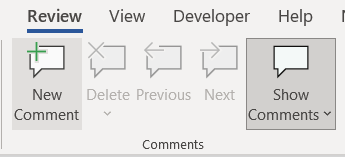
OR
How to annotate in Word using a text box
- Navigate to the “Insert” tab
- Select Text Box from the ribbon
- Choose the type of text box you want or draw your own by selecting “Draw Text Box”
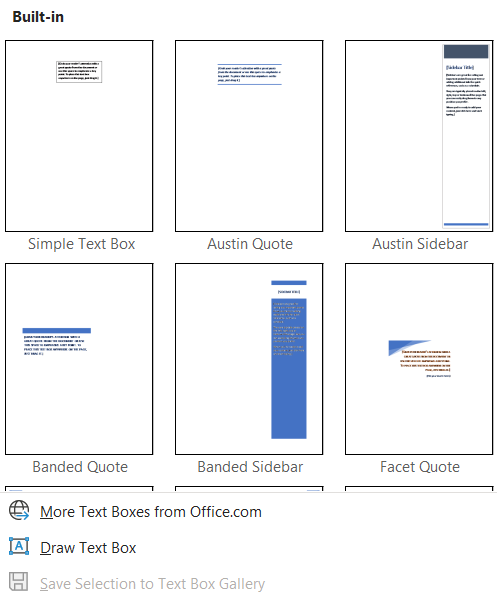
Google Docs
How to annotate in Google using comments
- Open Google Docs
- Highlight the phrase or word to add an annotation
- Right Click
- Select the Comment button
- Insert the comment you want to add
- You can also use the keyboard command of Ctrl+Alt+M
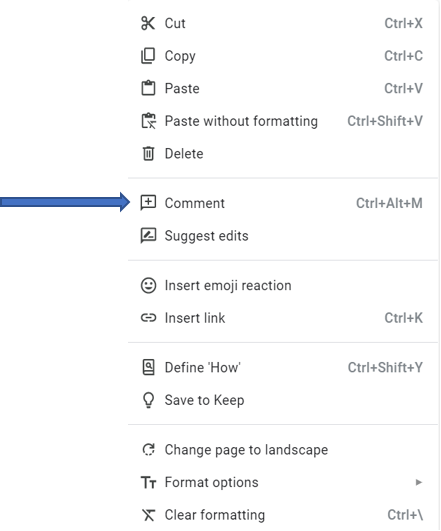
You can also select Comment from the menu bar

How to Annotate in Google using a text box

Who does creating annotations benefit?
Creating annotations is important for any student, especially those with learning or emotional disabilities and those with certain executive function issues. It can help with memory issues and increases the ability to review information. It may alleviate some anxiety if a test or another sort of summary of material is required.
What does the research say?
Chen, C., & Chen, F. (2014). Enhancing digital reading performance with a collaborative reading annotation system. Computers & Education, 77, 67-81. https://doi.org/10.1016/j.compedu.2014.04.010
Herman, P. & Wardrip P. (2012). Reading to learn. https://assets.cdn.thewebconsole.com/S3WEB3241/images/Reading-to-Learn.pdf
Johnson, T. E., Archibald, T. N., & Tenenbaum, G. (2010). Individual and team annotation effects on students’ reading comprehension, critical thinking, and meta-cognitive skills. Computers in Human Behavior, 26(6), 1496-1507. https://doi.org/10.1016/j.chb.2010.05.014
Zywica, J., & Gomez, K. (2008). Annotating to support learning in the content areas: Teaching and learning science. Journal of Adolescent & Adult Literacy, 52(2), 155-165. https://doi.org/10.1598/JAAL.52.2.6
AIM-VA provides educators a way to have books converted to accessible files for students who have an Individualized Education Program (IEP). Search for books through the AIM-VA website. Books not currently found in the AIM-VA library, can be produced if requested by an AIM-VA DRM (Digital Rights Manager) in any Virginia public school division.








