Reading Speed

This school year, we have discussed various common features that may make reading electronic documents more accessible.
This month let’s talk about changing the rate of reading speed in documents.
What is reading speed?
For the purposes of this blog, reading speed refers to how fast the document is being read to a student. We will talk about the common programs: MS Word and Google Docs. However, there are lots of additional apps that could be used to read documents and they all have a way to adjust the rate of speech.
Why is reading speed important?
Students can adjust their reading speed by going faster through the easy parts and slower through the harder parts of a document. They do not have to read everything at the same speed. For other students, they may need the whole document read at a slower or faster speed. Reading speed is important because it determines how fast a student can access information and it’s different for everyone.
What is reading speed?
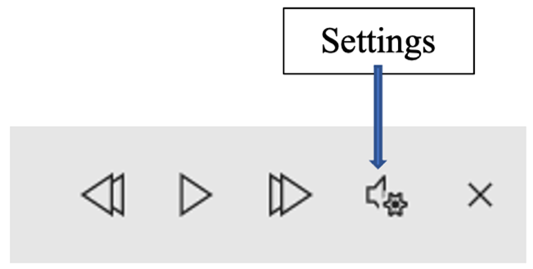
Microsoft Word
When using Read Aloud in MS Word, a separate tool bar will appear on the right of your document. You can teach students to change the reading speed by clicking on Settings.
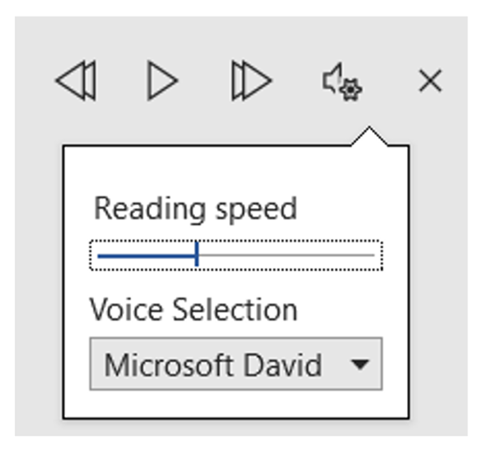
Students can change the speed in the document while reading depending on the various speeds they need to hear different parts of the document read to them. Students or teachers can also change the speed of the entire document and just leave the speed set at that rate.
Once students click on Settings, they can change the reading speed slower or faster.
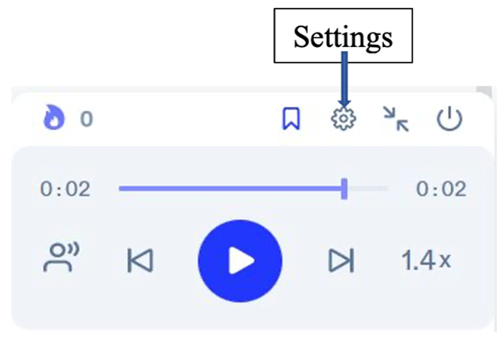
Google Docs
If students are using Google Docs, they can also adjust the speed. They should start by going to Settings.
When the settings icon is selected, a screen will appear with various setting options.
Click on the bottom right-hand number for the reading speed.
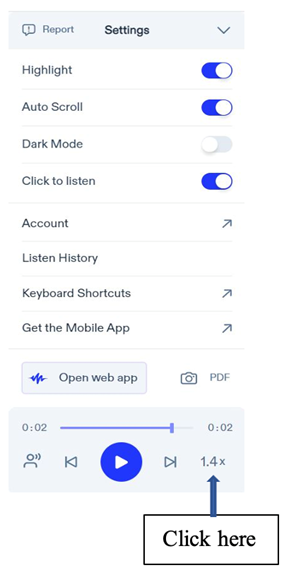
From here, the student or teacher can select the speed.
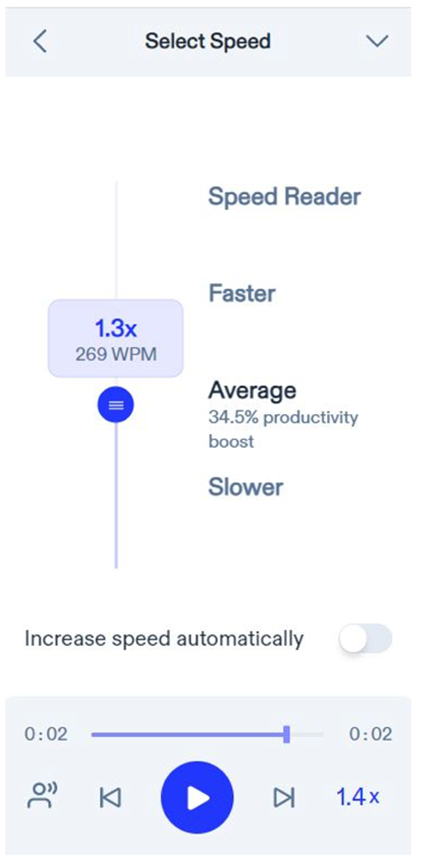
What is the benefit of reading speed?
Students process information at different speeds. Any student using the read aloud feature in a program should know how to adjust the speed to help them better understand the material if they are able. In some cases, the teacher may need to do this for the student as well as help determine the speed that is best for them to access the information.
What does the research say?
Study Shows Personalized Fonts Speed Up Reading, Maintain Comprehension
This article shows the relationship between fonts and reading speed. “Researchers found that changing the font to one better suited to an individual resulted in a 35% increase in reading speed while maintaining comprehension.” So, finding the correct font and changing the reading speed may result in increased comprehension of material.
Resources
How to Adjust Reading Speed to Maximize Efficiency
This article is not specific to changing reading speed in electronic documents but does explain when to speed up and slow down reading speeds for better comprehension.
This article expands choices to other apps that read text that such as Natural Reader, Browse Aloud, Speechify, Voice Dream Reader, and Read&Write.
AIM-VA provides educators a way to have books converted to accessible files for students who have an Individualized Education Program (IEP). Search for books through the AIM-VA website. Books not currently found in the AIM-VA library, can be produced if requested by an AIM-VA DRM (Digital Rights Manager) in any Virginia public school division.







