Protecting Your Students When Reading: Laptops/Chromebooks, Refreshable Braille Displays

When students use…
- a laptop, Chromebook, or refreshable braille displays
- on a table or desk
- a typical chair
Using computer laptops, Chromebooks or even refreshable braille displays are not like using Desktop computers. Since these smaller, portable devices are most often used lying flat on a table or desktop, it’s important to address proper positioning to protect your students when reading.
Optimal Positioning
Remember from the October Protecting Your Students While Reading blog, the ergonomic recommendation for sitting is with one’s feet flat on the floor. When positioning a monitor, it should be places so that the top of it is at eye level. The recommended keyboard position is placed in the center such that one’s elbows are at 90 degrees. These recommendations are for all students who work at a table or desk at school using a typical chair.

If you visualize positioning someone correctly using these recommendations on a typical laptop, the user who fits would have to be quite small, as seen in the picture on the left.
So, unless you are working with preschoolers, your students may be accessing their laptop, Chromebook or refreshable braille displays positioned in a way that is potentially harmful.
How do we prevent students from slouching or extending to see the monitor when reading or access these devices? By making accommodations to provide the best positioning possible when using a computer laptop, Chromebook or refreshable braille display for reading in the classroom.
Accommodations
1. Raise the back of the device with a book under the back edge or taking advantage of the slant of a large 3-ringed binder. When using a laptop or Chromebook, these options will open the angle so that the screen is raised for a better reading position. In addition, creating this angle will tilt the keyboard; a nice position for typing or brailling.
2. There are also risers that can be used to give this angle a bit more stability. Some of these are static but others can be altered to lift the laptop or Chromebook in a variety of heights.
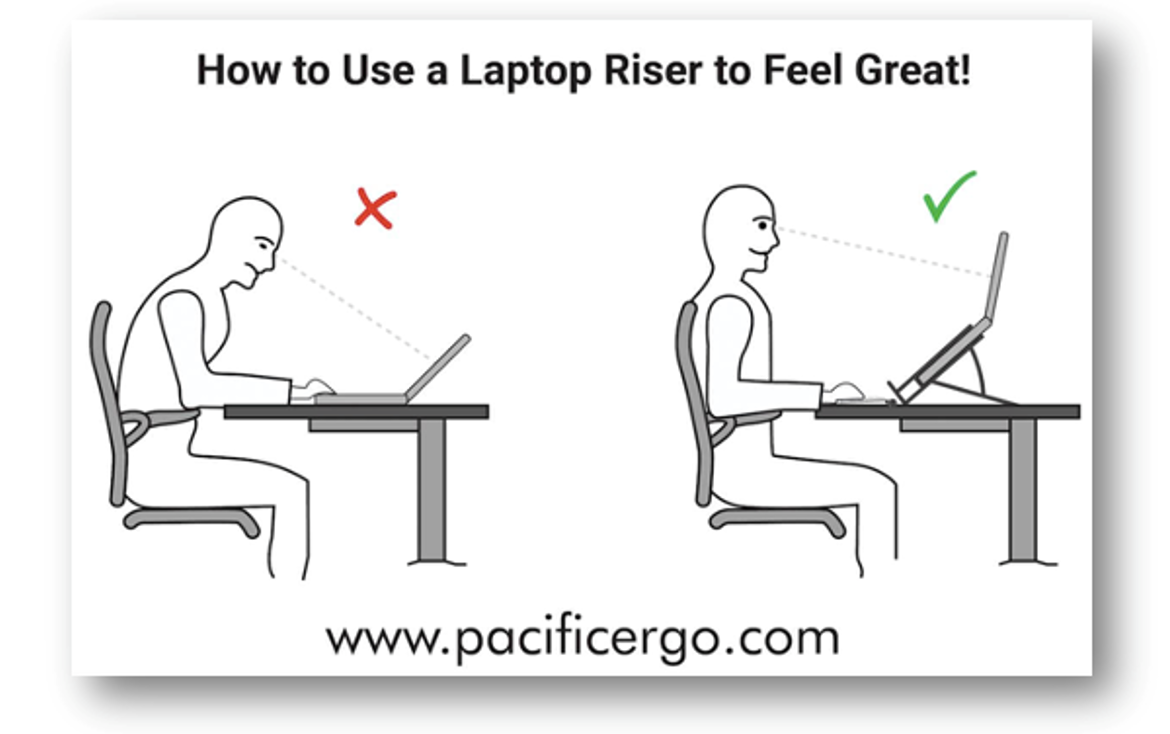
3. There are tilting desks and desk tops available that rise either manually or electronically. These provide an angled workspace on which to place laptops, Chromebooks or refreshable braille displays in optimal heights. In addition, these desks can often provide the means for sitting or standing while reading on these devices.
4. Another way to raising the entire device is simply putting it up on books to a more desirable height for better reading at a typical desk or table top. Know that when making this accommodation for laptops and Chromebooks, it may be necessary to also add an external keyboard and/or mouse to keep the elbows closer to the recommended 90 degrees as can be seen in the workstation picture on the right, below.
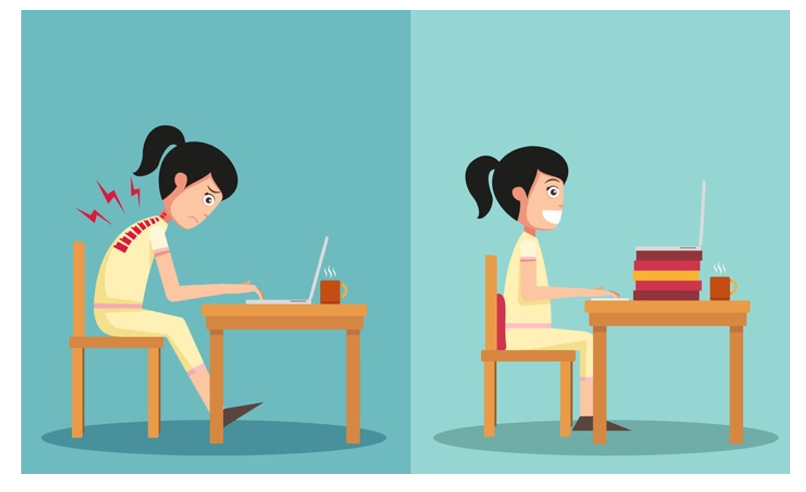
5. DYI! You can also build your own stand for a laptop, Chromebook or refreshable braille displays. There are numerous sites on-line but one that is particularly fun and filled with ideas of all skill levels is Crane Hardware’s Blog: How to Build a Laptop Stand. Check out one of the ideas below!

6. And lastly, but crucial to reading with these devices… Keep the feet flat and stable. Last month, supports for regular chairs were discussed. Review that blog if needed as well as the resources below!
Now… take the time to think about how your students read on their devices in the classroom and make good ergonomic decisions.
Your decisions and planning will protect students
when using a device to read.
References
Risers & Stands
Desks
Vision
Chairs
- The Importance of Loading the Feet in Seating
- 2022 Best Student Computer Chairs
- Computer and Mobile Classroom Chairs
Footrests







